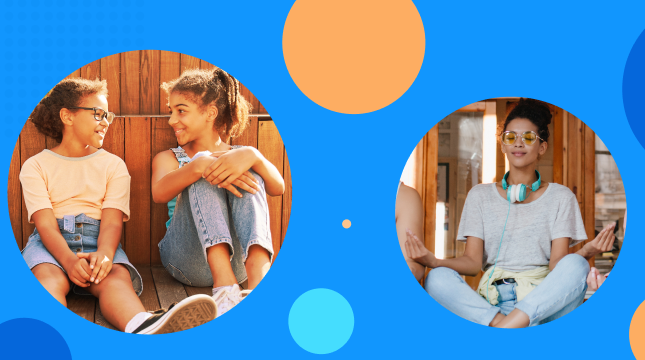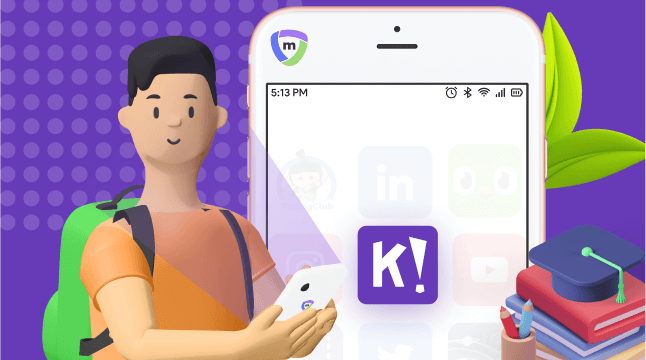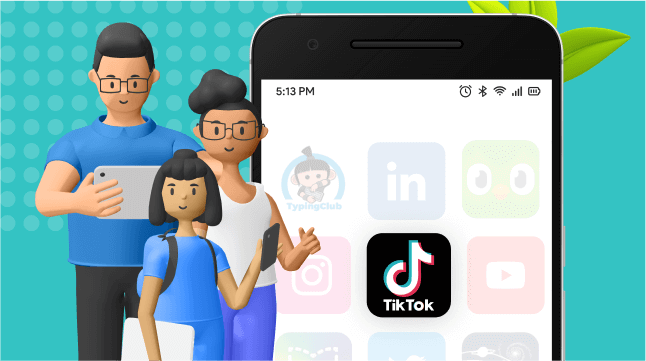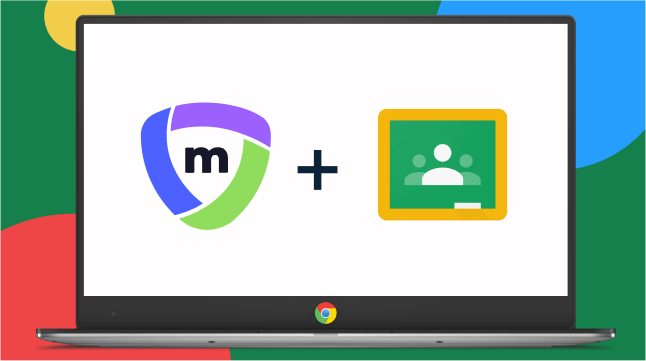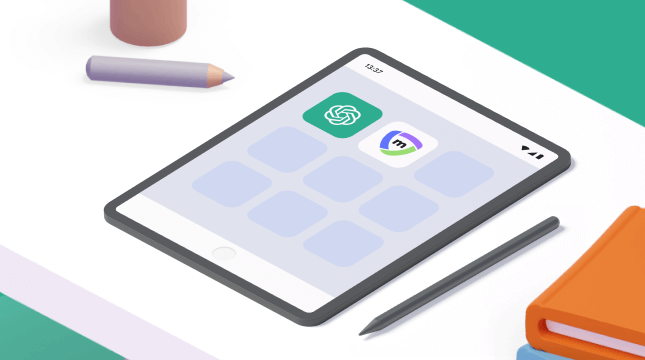In our last blog we delved into teacher tips for iPads mobile device management (MDM) in the classroom. If you read the title and thought to yourself, “but my class uses Chromebooks, what about us?” – fear not. In today’s blog post we’ll go over everything you need to know about managing Chromebooks in the classroom.
Google’s Chromebook is a unique kind of laptop that runs Google’s Chrome operating system. As one would imagine, most of the native applications and programs on a Chromebook rely heavily on cloud storage and functionality – Google Docs, Google Drive, etc.
This cloud-based OS is ideal for an educational environment, as students can save their work and share it with their teachers in real-time, without having to worry about finding the right version of a document or corrupted Microsoft Word files.
With these benefits in mind, let’s jump into some key tips for managing Chromebooks in the classroom.
Develop an Acceptable Usage Policy
No matter which device your students are using, if you don’t have a comprehensive Acceptable Usage Policy (AUP) you’re just asking for trouble. This is especially the case in a 1:1 Chromebook classroom with more than a handful of students, as it can be near impossible to keep an eye on everyone at the same time. Your AUP should be signed by students and parents, and include Chromebook care guidelines, what kind of use is allowed on school property and in the classroom, as well as what should happen if a student’s Chromebook is damaged. Your AUP can serve as your cornerstone for managing Chromebooks in the classroom.
Make the most of Google for Education
Google has a vast number of resources specifically for teachers and parents, known as Google for Education. Armed with a classroom of Chromebooks, you are in the best position possible to get the most from this valuable resource.
Right out the box, Chromebooks are equipped with the educational G Suite. The suite is a selection of core Google services that are suited for school and classroom environments. Services include Google Drive and Google Docs, as well as Google Classroom and Google Slides, amongst a number of others. Jamboard is a stand-out Google application.
If you aren’t already using Google Classroom – you’re missing out. The service allows you to manage a group of users (your class), and then create, share and mark assignments and projects. When your teaching is streamlined and your students are all on the same page, managing Chromebooks in the classroom will be a breeze. For more on this great service, check out the official page here.
Invest in infrastructure to keep students safe
Facing a class of students on laptops, protecting them from inappropriate online content can seem daunting. The endless distraction of social media is another challenge you’ll need to combat.
Thankfully, there are numerous tools available to create a safe and productive learning environment for your students. Mobile Device Management (MDM) software like Mobile Guardian, gives teachers full control over what students can access with their devices. In addition to classroom monitoring and Chromebook management, you can also disable certain apps and programs during class. You’ll be able to keep students focused and away from SnapChat filters. With the right school MDM software, you’ll have more time to help your students get the most from their education.
Our MDM platform makes managing Chromebooks in the classroom simple
Mobile Guardian is a platform for managing iOS, macOS, Android and Chromebooks. Designed for schools, to make managing mobile devices in the classroom simple.
Onwards,
Team Mobile Guardian