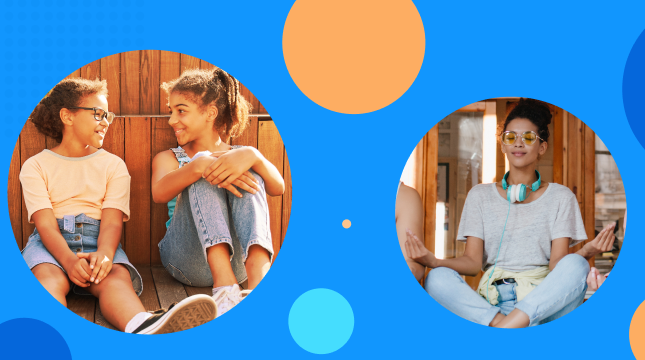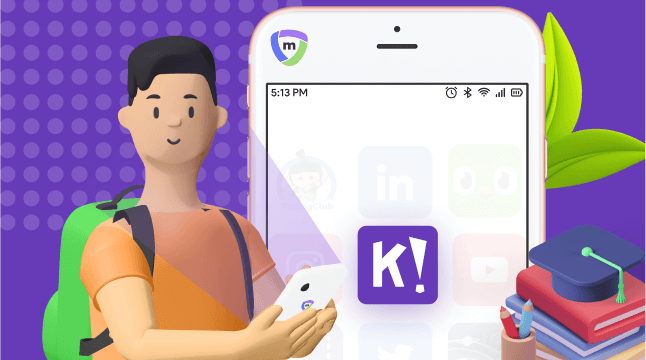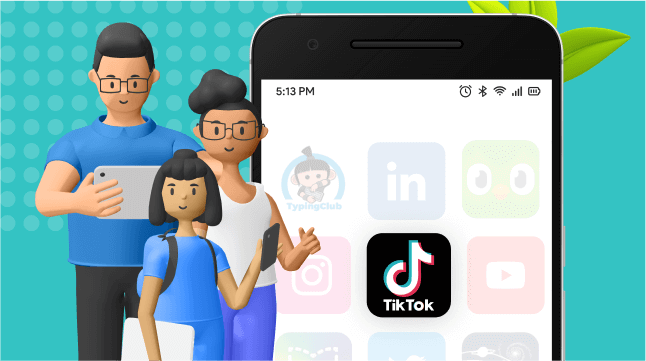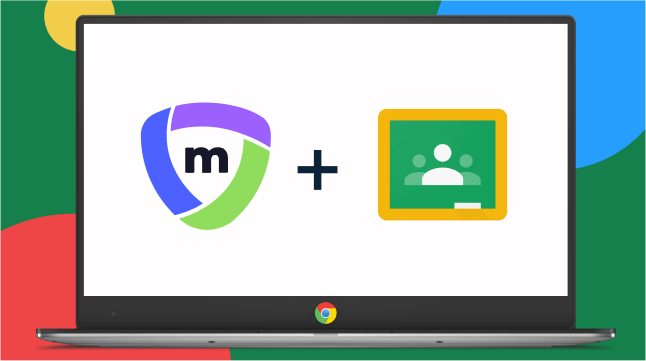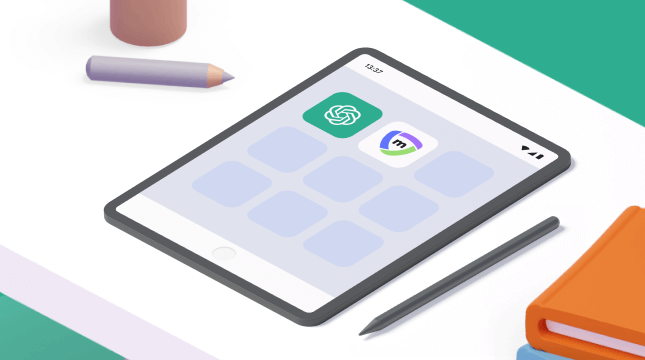The dog ate my Chromebook! Innovative ways to give homework
There’s no denying the impact that Chromebooks have had on education around the world. The devices have become the go-to edtech in classrooms, taking over a huge share of the market from the likes of iPads and Android devices. But now that you have your devices and got them enrolled with a good MDM tool, it’s time to explore what you can do with them. We love how many innovative ways there are to give Chromebook homework. You can really let your students run free with their imaginations and get to grips with their subjects.
Collaborate on team projects
Group work is essential for building life skills – from project management to learning how to work together for one goal. In the past, it was easy for a group to let the one or two overachievers in it do all the work. Today, with Google Docs or Slides, it’s not so simple to slack off. As the teacher, you can check the revisions history and see who contributed what to the project. Students will genuinely have to work together and everyone will have to come to the party.
Students can also use project management apps to breakdown all the elements of the project. They can assign tasks to group members and mark off each item as it’s completed. This allows you as the teacher to check in with teams easily, but still give your students a fair amount of autonomy to learn those important life skills.
Skype lessons from experts around the world
As a teacher using Chromebooks in the class, you can now link your students to experts in just about any field, from just about anywhere in the world. All you need to do is arrange a Skype session or connect through any of the various video conferencing apps you can find online. This cuts out the vast majority of the admin that used to be associated with bringing in someone who works in the field you’re studying since they don’t physically have to be there.
To keep the interaction going with the expert you connect with, have them set the Chromebook homework for the lesson. Then, once you’ve marked the assignments and conferred with this outside assistant, you can bring them back to talk about the results with the class.
Let your students choose how to present a project
There are so many ways to present content now, and all of them are available to your students on their Chromebooks. So why be restrictive about exactly how a project should be presented to you and the class? Some people work better with the written word and others prefer more visual ways of expressing themselves. Let your students choose, or challenge them to use a mix of presentation methods.
They can do slide shows, create animations through apps, film videos on their smartphones and edit them together, or even live stream their presentation from a location relevant to the project (with written consent, of course). As long as they cover the topic sufficiently and don’t go for style over substance in their presentations, it should be fun for them to create and fun Chromebook homework for you to mark.
Use apps that create a virtual experience
There are plenty of apps available for use on Chromebooks that allow students to get a simulated or virtual experience. In our STEM Series, we looked at a few great options that can be used to run virtual science experiments or take a look at a 3D model of something they’ve created.
Something like a virtual lab is great. There’s no dangerous chemicals that the students have to handle in class or at home. At the same time, they get all the fun of seeing if something will work or explode. Then you get excellent coding apps that give students the chance to design things like robots and then see how they would work in the real world.
Take a virtual trip around the world
Much like bringing experts into the class, you can take your students anywhere around the world. You just use Google Maps to go there instead of expensive plane tickets. Then you can explore the culture and history of the area through local bloggers and tourism websites. You can also use Street Views or virtual tours to make it feel like you’re actually there as a class.
When it comes to homework, ask your students to give reports on the country based on their research. Add bonus points to anyone who can get a video interview with someone who lives there.
Just keep exploring when it comes to Chromebook homework
The world is getting smaller and the things ordinary people can do with everyday technology is quite remarkable. It’s all about making sure you have the right tools for the job. Mobile Guardian’s Learn solution gives you, as the teacher, complete control of your edtech in the classroom. You can make changes, block websites and get the full use of each device that you need for a lesson – no more waiting for IT to come and sort you out.
So, just keep looking at the apps online and keep exploring how you can make Chromebook homework more interesting to your students and to you. You’ll be amazed at what you can find.
Onwards
Robyn Hobson
Team Mobile Guardian