Practical Steps to Unlock Remote Learning
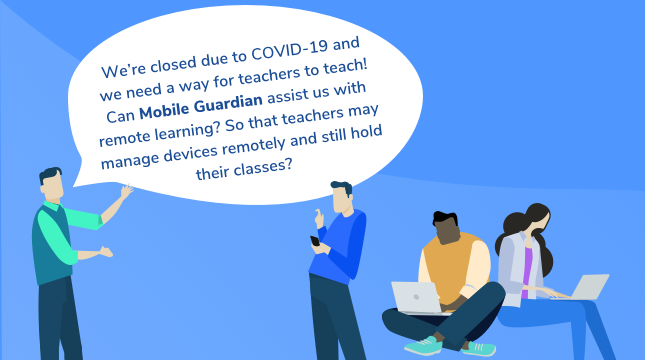
“We’re closed due to COVID-19 and we need a way for teachers to teach! Can Mobile Guardian assist us with remote learning? So that teachers may manage devices remotely and still hold their classes?”
We’ve had a few schools approach us this past week asking this exact question. The answer is yes! If you’d like to see how Mobile Guardian can assist with remote learning for your school, sign up for a 14-day trial or contact us directly at sales@mobileguardian.com.
Setting up a remote learning environment is critical to ensure that learning may continue. We’ve engaged with teachers to understand what tools they are using in the wake of these enforced school closures and created this post to illustrate how educational technology can facilitate effective remote learning.
In order to get your teachers and students functioning online, there are a few hardware and software requirements you need to explore.
We've put together a brief list of practical steps to help you unlock remote learning, and further understand Mobile Device Management.
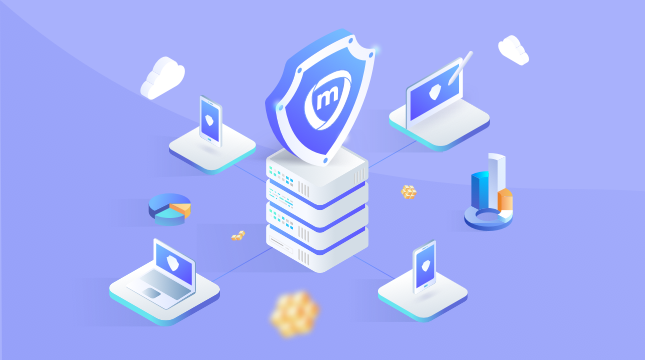
1. Select the Right Hardware
The Google Chromebook is a powerful and durable device that will enable your students and teachers to learn and teach online and access the entire Google for Education learning suite. Our post on the 4 C’s of Chromebooks highlights why they are a good choice for remote and distance learning.
“No other device type or brand has managed to capture the market in this way. The Chromebook has just gone from strength to strength and is taking over even more of the global education market in 2019.”
Read the rest of our blog post here!
As mentioned, the Chromebook is durable, is relatively inexpensive in comparison to alternative devices and replacement parts will not break the bank.
2. Invest in Cloud-based Software
Selecting the right software is an important element of setting up your remote learning environment.
G Suite is a powerful software suite that empowers both students and educators. Offering online learning tools that enhance communication and collaboration, both in and outside of the classroom. Mobile Guardian’s Classroom Management Tools are a great addition to Google Edu as they enable teachers to direct learning in remote classrooms. Above and beyond the native Google Edu features.
What makes the suite even more appealing is that it is free for students and educators. We have written about the benefits of the G Suite for Education previously, and we had this to say:
“Google specifically designed G Suite for educators to empower teachers and students. It’s a set of online tools that will help students learn how to innovate together, and give teachers control over their classrooms while allowing their students the freedom to explore.”
Read the rest of the blog article on G Suite and how it may help you overcome the current challenges at hand.
3. Communication and Remote Learning
It goes without saying that clear and coherent communication with your class is a necessity. In the case of Remote Learning, this is even more applicable. There are a few solutions available to bring your lesson to your students.
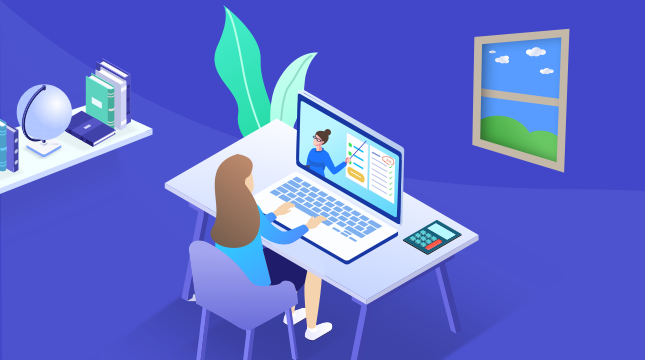
Some solutions have even added additional functionality to aid schools and educators in their efforts to continue teaching remotely. Seeking to help overcome the challenges brought on by COVID-19. We’ve listed a few below that teachers are currently experiencing success with.
All these programs allow for the recording of the conversation, to allow for later reference, or to create videos that may be sent to multiple people.
Google Hangouts Meet:
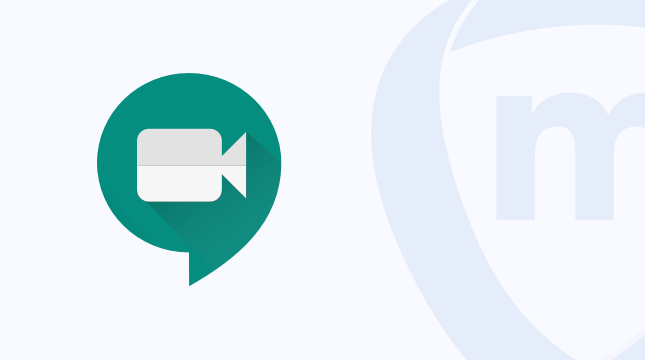
Part of G Suite for Education, Google Hangouts Meet is an easy way to communicate with your class and establish a clear means of two-way communication. G Suite for Education is free, and Google Hangouts Meet is part of this software suite. Teachers and students will be able to engage and communicate in a manner that suits them. Be it verbally, through text or via private messages.
As of the start of March 2020, Google has increased the maximum call limit of Google Hangouts Meet to 250 people! (This requires some small tweaks by your administrator, find further details in the link below on how to enable this limit.) Google announced that this change will be in effect until the 1st of July. We will keep our finger on the pulse and update this article should anything change. This new limit allows for large groups of people to communicate. Be it larger classes, or meetings between teachers to rally against this new set of challenges.
Read more on Google's changes to the functionality of Google Hangouts Meet here.
Zoom:
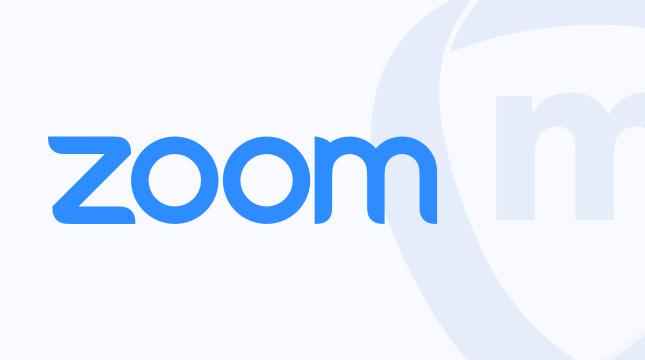
Zoom is another organisation working overtime to help schools tackle the issues posed by COVID-19. A lightweight video conferencing software, Zoom allows for multiple people to converse through just a browser. Providing an easy to use tool to assist with teaching.
Zoom has removed the call time limit in China, allowing for extended collaboration in addressing learning issues and to mitigate the risk of infection. Outside of China, with the free Zoom product you’re able to hold calls, video or just voice, for up to 40 minutes with up to 100 people at a time.
Many teachers have turned to this solution in the classrooms in the last week. An effective way around the time limit is to simply start a new call should you run out of time - though this does of course disrupt the flow of the communication slightly. However, different devices have different recording abilities. Refer to this article to learn more about the suitability of your device and recording a call with Zoom. For Chromebooks, refer to this article.
Skype:
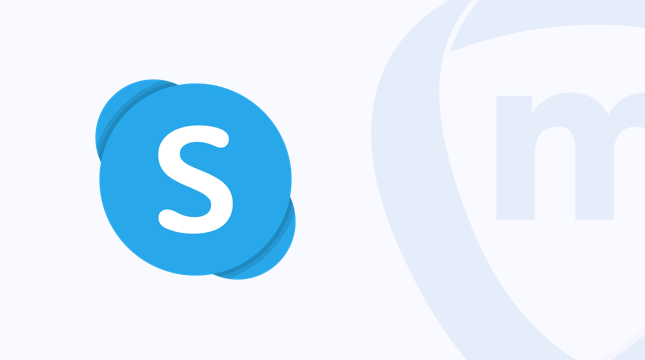
Skype is the classic video call platform. Allowing for free calls with up to 50 people. (“49 plus you!”, as they say.)
Microsoft updated this functionality in April last year, allowing for classroom sized groups of people to communicate clearly. As with the other programs, you’re able to record your calls for later use and distribution.
Find out more about Skype in the Classroom here.
Screencastify:
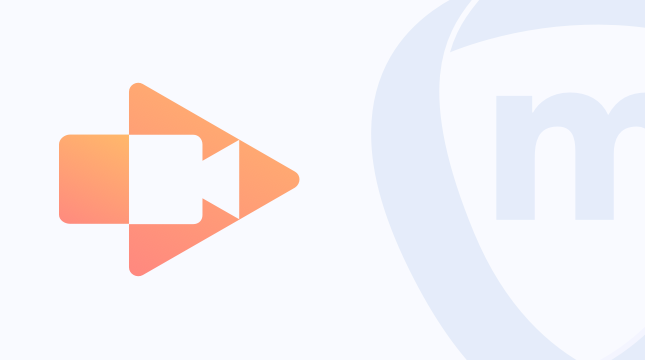
Screencastify differs from the other tools in that it is a screen recording software, rather than used for calling.
Teachers are able to save time by recording lessons or tasks that they would like students to carry out only once. They may then distribute the videos to all their students, saving time and removing the need for repetition and avoid any issues that may result from connectivity issues on calls.
The software is free and easy to use, however videos are limited to 5 minutes with the free package. Proving to be a hugely useful tool to assist remote learning environments.
Simply add Screencastify extension to your browser and record your lessons!
4. Facilitate an Effective Flipped Classroom
Whether teaching students from afar or within the classroom, having an effective Mobile Device Management (MDM) solution with classroom management tools is vital. Due to enforced closures, teachers are unable to see whether students are focused on the lesson and have no visibility over what their students are actually doing in class.
Mobile Guardian offers an array of features to help teachers remotely manage and monitor student Chromebooks during class. Our Classroom Manager Tools allows teachers to close distracting tabs, message students and share their screens. Combined with the aforementioned communication software, you’ll have a unique ecosystem to empower your teachers to keep their lessons on track.
Our Classroom Management Tools help teachers keep tabs on each student and minimise online distractions in class, both remotely and within the classroom.
Some of our Standout Features for Remote Learning include:
- Live Screen Views & Tab Control
- Activity Timeline
- Screen share
- Messaging
- Web Filtering
- Student browser history
Live Screen Views & Tab Control
View and dismiss distracting tabs on Chromebooks, directly from the teacher dashboard in real-time. You can also refocus students on the task at hand.
Activity Timeline
Using the timeline you can ensure all students are on the same page. Scroll back through the class to see how the class spent their time.
Screen Share
Using the dashboard, teachers can share their screen with the entire class. Teachers can also select a students screen to share. This provides the ability to establish a clear direction in the class, helping to provide clarity to the remote learning experience.
Messaging
Send bulk or individual messages. Communicate to the class about upcoming assignments, or send feedback to a student.
Web Filtering
Control web access on your Chromebooks through keyword and URL filtering. Ensure that each device operates according to your unique ePolicy.
Student Browser History
Access browser history records for each device. Understand and monitor how they are being used and pinpoint areas of concern.
5. Mobile Guardian for Remote Learning
As we’re sure you’ve realised at this point, with Mobile Guardians Classroom Management Tools, you are able to take remote control of your classroom and keep students focused on the lesson.
Live Screen Views & Tab Control enables teachers to have a clear and real-time view of what students in the class are currently working on. Teachers are able to close tabs on the students screen remotely to help refocus students on the task or activity at hand.
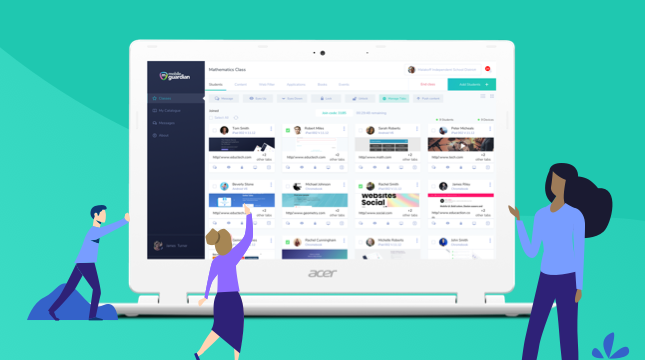
The Activity Timeline gives teachers an overview of the applications that students used during the class, indicating how they spent their time, what they worked on, and if any distractions came up along the way.
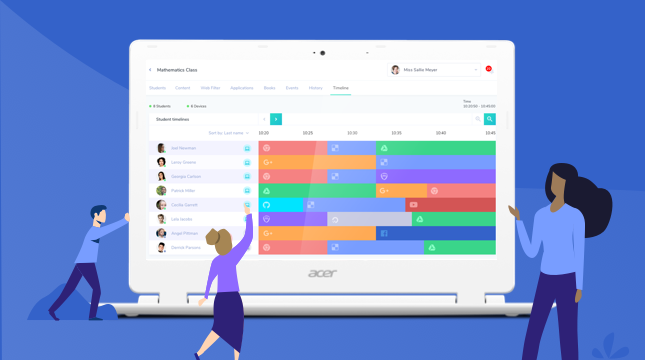
Both these features allow lessons to continue remotely and enable teachers to keep students focused on their work. Mobile Guardian gives agency back to the teacher through our incredible functionality and if you’d like to see the features in action, we offer a 14-day trial.
Additionally, you may contact us to set up a Demo or a Pilot Programme in your school to discover how Mobile Guardian can benefit your teachers.
6. Have a Plan!
Lastly, there is an array of EdTech tools available to empower online and remote learning. However, it’s important to plan and research them to ensure they fit your school’s unique setup and budget. Even though these are unprecedented times and schools are scrambling to find solutions, it is critical to take the time to do your homework. The last thing you want is to invest time and resources in tools that don’t help you.
Mobile Guardian is a cloud-based, mobile device management solution designed specifically for the classroom. Whether the classroom is at school or at home.
Contact us at sales@mobileguardian.com to find out more or to book a demo.
Onwards!
Nic Norman
Team Mobile Guardian






