When considering Mobile Device Management for your school, there are several features and integrations that can enhance its suitability and relevance for the classroom.
Mobile technology presents a dual impact on the school environment. This means it is capable of both enhancing and hindering students’ learning experiences. Accordingly, the Mobile Device Management solution you select for your school should support the beneficial aspects of mobile technology, such as dynamic lesson tools and applications, while also providing safeguards against potential issues like unrestricted internet access or cyberbullying.
In today’s digital age, managing learning environments has become increasingly important, especially with the widespread adoption of technology in schools. According to Technology In Education Statistics: 2023 Trends, 90% of K-12 schools in the US have at least one computer for every five students and 98% of American classrooms now have internet access.
This blog will delve into the benefits of having technology in your classroom but specifically looking at Windows learning environments. We will highlight the tools available for Windows Mobile Device Management, and emphasize the significance of learning how to navigate different operating systems.
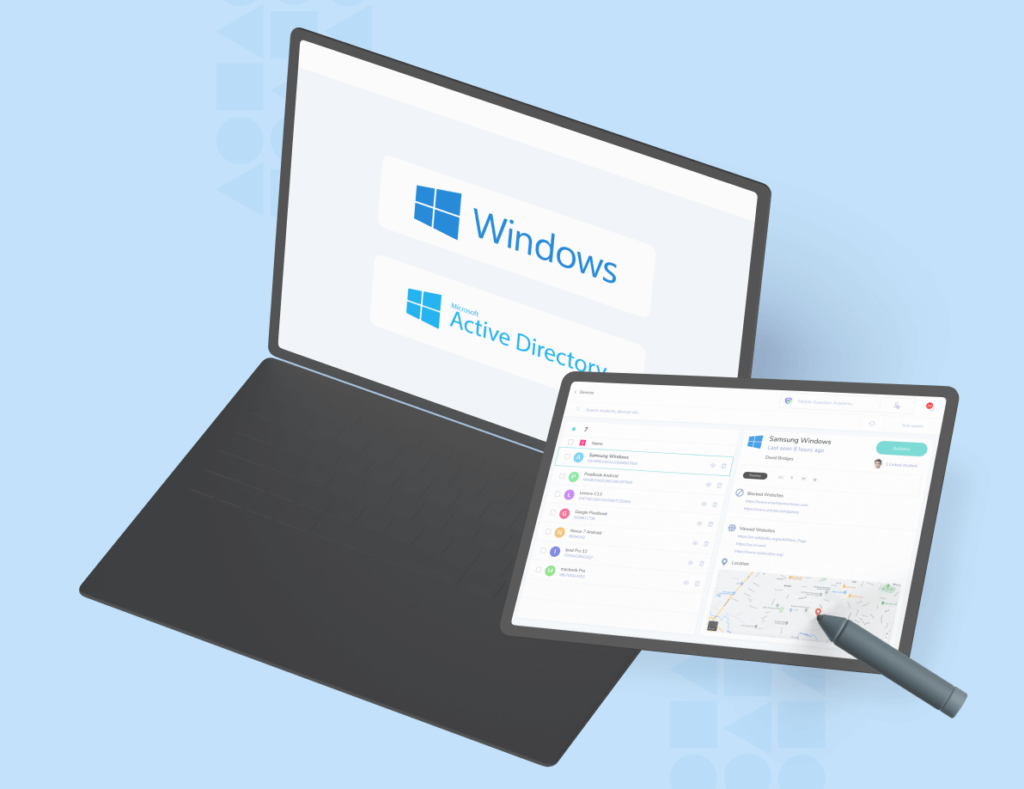
The Benefits of Windows Learning Environments
Windows-based learning environments offer a range of benefits that make them a popular choice for educators and administrators. Below are some of the most important aspects and features of a Windows learning environment.
Familiarity and User-Friendliness
Windows operating systems are widely used and familiar to most people around the world. When it comes to education, many students and educators already have experience with Windows, making it easier to navigate and utilize educational tools. This familiarity helps to reduce the learning curve for both teachers and students, allowing them to focus more on the educational content and less on the technical aspects.
Broad Range of Educational Software
Windows offers an extensive ecosystem of educational software and tools that cater to various learning needs. From productivity suites like Microsoft Office to specialized software for subjects like mathematics, science, and language learning. With access to this rich library of resources, teachers can leverage these tools to create engaging and interactive lessons, fostering a dynamic and collaborative learning environment.
Some of these tools include but are not limited to:
- Minecraft
- Kodu Game Lab
- GeoGebra
- Scratch
- Tinkercad
Seamless Integration with Microsoft Education Suite
Windows-based learning environments seamlessly integrate with Microsoft Education Suite, a suite of tools designed specifically for educational institutions. This suite includes applications like Microsoft Teams, OneNote, and SharePoint. These enable effective communication, collaboration, and content management among students and teachers. With features like virtual classrooms, shared notebooks, and real-time collaboration, Microsoft Education Suite enhances productivity and facilitates a connected learning experience.
Accessibility and Inclusive Features
Windows prioritizes accessibility and provides a range of inclusive features that support a range of learning needs. Accessibility options such as magnifier, narrator, and high contrast mode empower students with disabilities, ensuring they can fully participate in the learning process. Access to these Windows assistive technologies enables educators to create inclusive classrooms where every student can thrive.
Navigating Multiple Operating Systems
Versatility and Adaptability
It is crucial for students to be exposed to and learn how to navigate different operating systems, and that includes Windows devices. This will help better prepare the students for the real world, where they may encounter various platforms in professional settings.
By gaining proficiency in Windows, students also develop transferable skills that allow them to adapt and work efficiently in different environments. This versatility will enhance their employability prospects and equips them with the ability to confidently embrace technological advancements.
Problem-Solving and Critical Thinking
Exploring different operating systems requires problem-solving and critical thinking skills. Navigating Windows-based learning environments challenges students to troubleshoot technical issues, find solutions, and adapt to new interfaces. These experiences help foster analytical thinking and cultivate a mindset that is open to continuous learning and innovation.
Explore some more benefits of having access to different operating systems from one of our Super Schools, the International School of Lausanne.
Benefits for Administrators and Windows Device Management
Device management within the digital education ecosystem is crucial for the smooth operating and running of connected classrooms. This of course applies to Windows learning environments with mobile device management software playing a crucial role in the management and care for devices. Let’s consider some of the benefits a Windows device management solution offers for IT administrators.
Windows Update Management
Trying to install Windows updates can cause issues or delays when done during class hours, especially if done on an individual basis by students or an administrator. With access to a mobile device management solution for Windows, you can ensure that devices are up-to-date and any updates are approved and compatible before being rolled out.
With a Windows device management program administrators can set updates to run at particular times to prevent disruption or delays during classes.
Application Deployment
Another tool that is available with a Windows mobile device management solution is Application Deployment. Administrators can push apps down to student devices with ease, either instantly or according to a schedule.
Ensuring that no time is lost during class to install applications and ensuring that each student has access to the applications they require. Further to this, should an application’s recent release prove to be unstable, administrators may roll back devices to previous versions.
Remotely Push Updates to Devices
The next tool available for Windows Mobile Device Management helps Administrators work more efficiently and save a lot of time. Administrators can remotely push updates to their students’ devices. No need for frequent visits or multiple support tickets when you have access to this time-saving tool. Students can no longer seek out distractions via mishandling applications, administrators may simply push applications down to devices remotely to ensure everyone is on the same page.
Device Usage Reports
The next tool available for Windows learning environments with a device management solution for Windows is device usage reports.
With this tool, administrators may easily monitor Windows device usage by students across the entire device program. This reporting provides your school with a better understanding of how students use their devices and applications. Ensuring that your device program caters for their academic needs.
Track and Locate Lost Devices
A useful tool for device management is the device location tracking ability. With access to a Windows Mobile Device Management solution, administrators can help locate any stolen, hidden or misplaced devices with just a few simple steps.
Time and Location Restrictions
The final tool we’re considering for administrators here are time and location-based restrictions.
With a Windows mobile device management solution, administrators can limit access to apps and content by time and location. By setting up device usage restrictions relative to a device’s location and the time of day, administrators can ensure flexible and fluid device management processes.
For example, by setting up content restrictions during the school day or upon a device entering a particular geofence, the student’s device will switch from general access to online content to a more restricted state limiting online access. This restricted state will result in devices only accessing applications and online content necessary for the school day ahead.
Teacher benefits
Now, we’re going to take a look at some of the benefits Windows Mobile Device Management offers teachers.
Keeping Students on Task
Firstly, teachers can easily keep their students on track and distraction-free, all thanks to Windows Mobile Device Management solutions. Teachers can create safe and secure online learning environments with a cloud-based web filter and ensure their students are safe wherever and whenever they connect to the internet.
Another interesting tool is access to live screen views of student devices. With these tools, teachers gain a clear view of student device screens in real time from their classroom dashboard. Further to this, with some solutions, teachers gain the ability to close any tabs on their student’s devices when it is inappropriate or irrelevant to the lesson at hand.
Ensuring distractions are out of reach
Web filtering is another tool that can benefit teachers to ensure that distractions are out of reach of students.
Teachers or even schools at large can ensure distractions are out of reach by creating a list of words, content and website URLs that they deem inappropriate or irrelevant for students. All the inappropriate content that falls under these set parameters will be added to a block list.
When implemented, if any of the listed content is sought out by students online, whether it’s a URL or search term, the results will be instantly blocked either during that class or while that restriction is in place.
Remotely Distribute Class Content
The ability to remotely distribute class content is the next tool we’ll discuss.
Whether students are learning from home or in class and require access to homework content this can be easily distributed to students during class. Teachers can push content like URLs, Youtube links and class content to all Windows devices from in their class.
Allowing teachers to ensure that all students are on the same page with ease.
Easily lock devices during class
The last tool for teachers that Windows mobile device management solutions offer is the ability to easily lock devices during class.
With just the touch of a button, teachers can lock all Windows devices during class instantly. This may be used during the icebreaker at the start of class to ensure everyone is focused, or simply to get your students to refocus their attention on the lesson at hand after a moment of distraction.
Teachers may apply the lock screen to either a single student or multiple students at a time. If a student is distracted, this tool allows teachers to create focused learning environments for their digital classrooms by activating a block screen on the student’s device, instantly preventing them from accessing distractions on their device.
More about Windows
For more information regarding mobile device management for Windows-based learning environments, visit our website and discover Mobile Guardian for Windows, a cloud-based multi-OS mobile device management solution that offers a full suite of sophisticated and modern device management, web-filtering and classroom management tools for K-12 learning environments around the world.
Onwards
Panashe
Team Mobile Guardian





